Install XR-MOD Engine

Installation
In the previous chapter, we have installed Unity and created a Unity project. Next, we need to install the XRMOD dev-kit. Before the project starts, we need to install the XRMOD Kit using the XRMOD Initializer.
Unity provides two installation methods. You can choose one of the following installation methods.
Install from github url
- Copy github url:
https://github.com/Phantomxm2021/XRMODInitializer.git?path=com.phantomsxr.xrmodinitializer - Back to your unity project and open the
Unity Package ManagerviaWindow->PackageManager - Click left
+button in the upper left corner of the PackageManager window, selectAdd package from github url, paste the url and click the Add button or press theEnter(Return)key to add theXRMODInitializerpackage
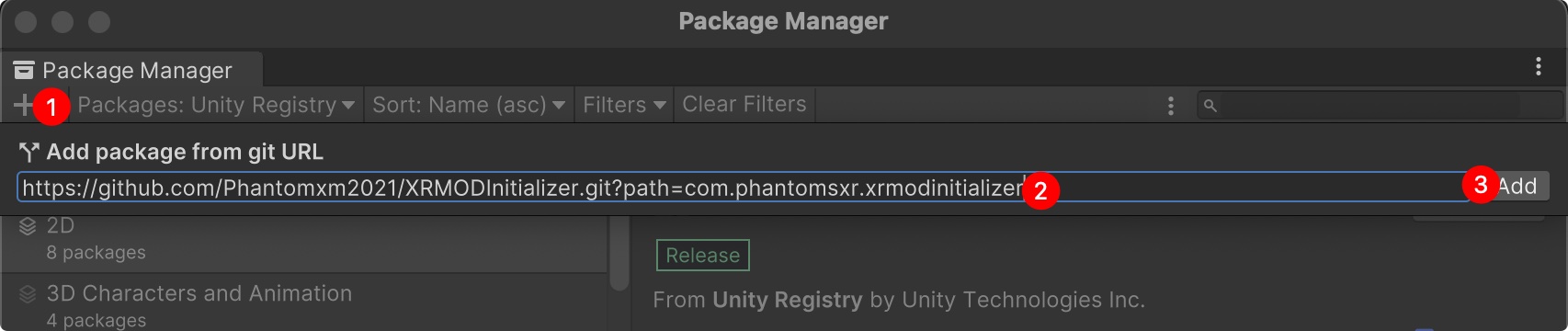
Install from local file
- Go to the github page to download the latest version of the release package
- Extract the release package and drop and drag the folder of com.phantomsxr.xrmodinitializer-x.x.x to Packages folder under your unity project
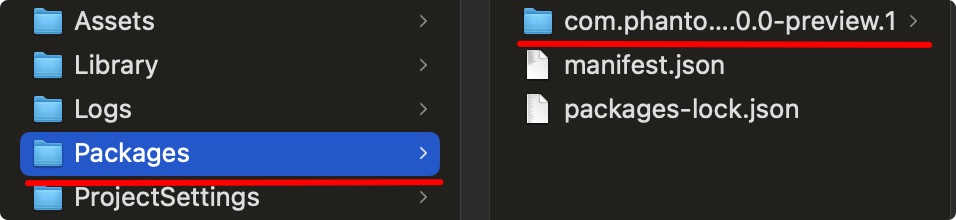
At the first time install the XRMODInitializer package, Unity will pop-up a dailog for you because XRMODInitializer will add the custom registry for your unity project. We just click Close button.
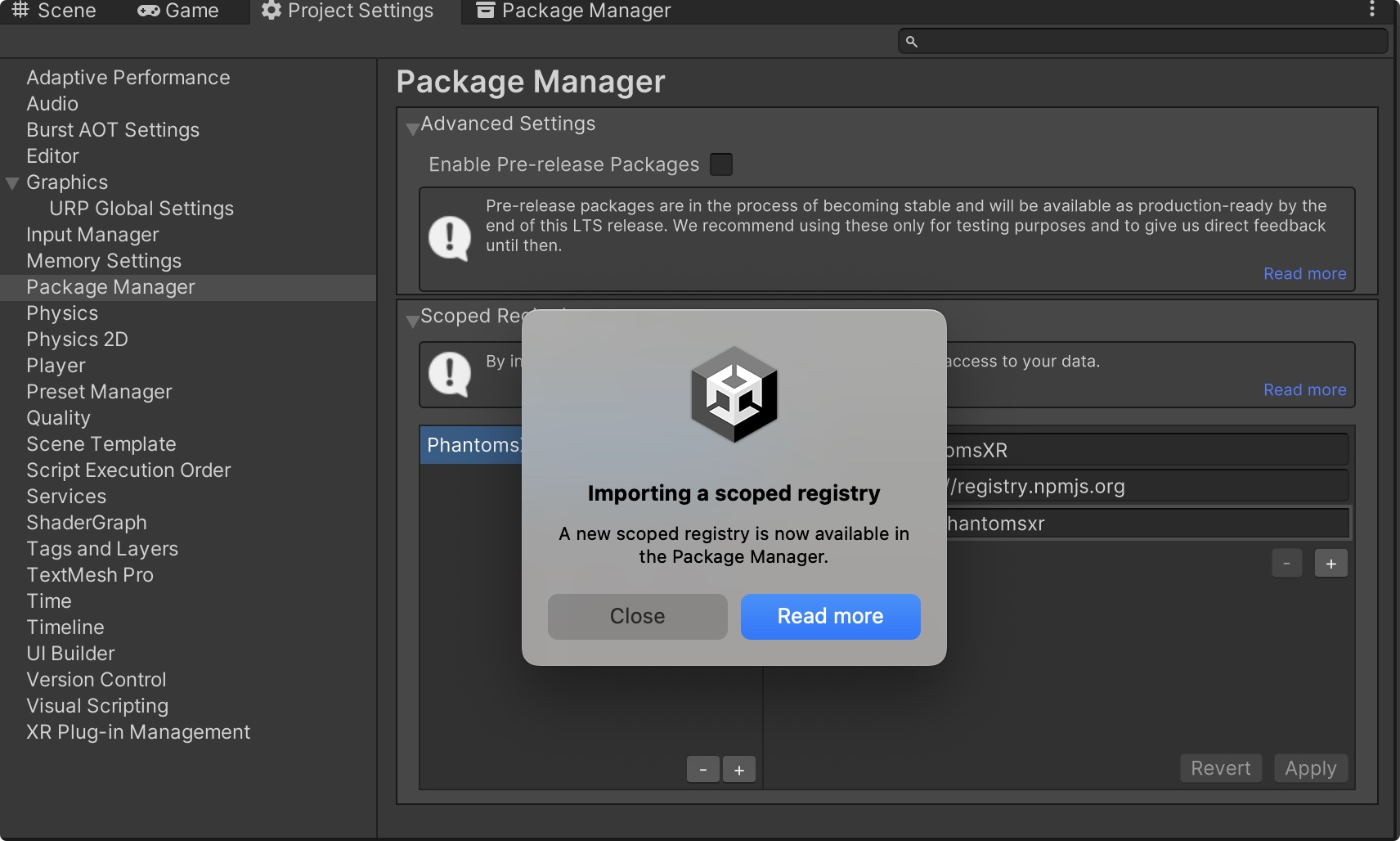
How do we know it's installed ?
Open Unity Package Manager window and switch to In Project, you will see the name of the package. As shown below.
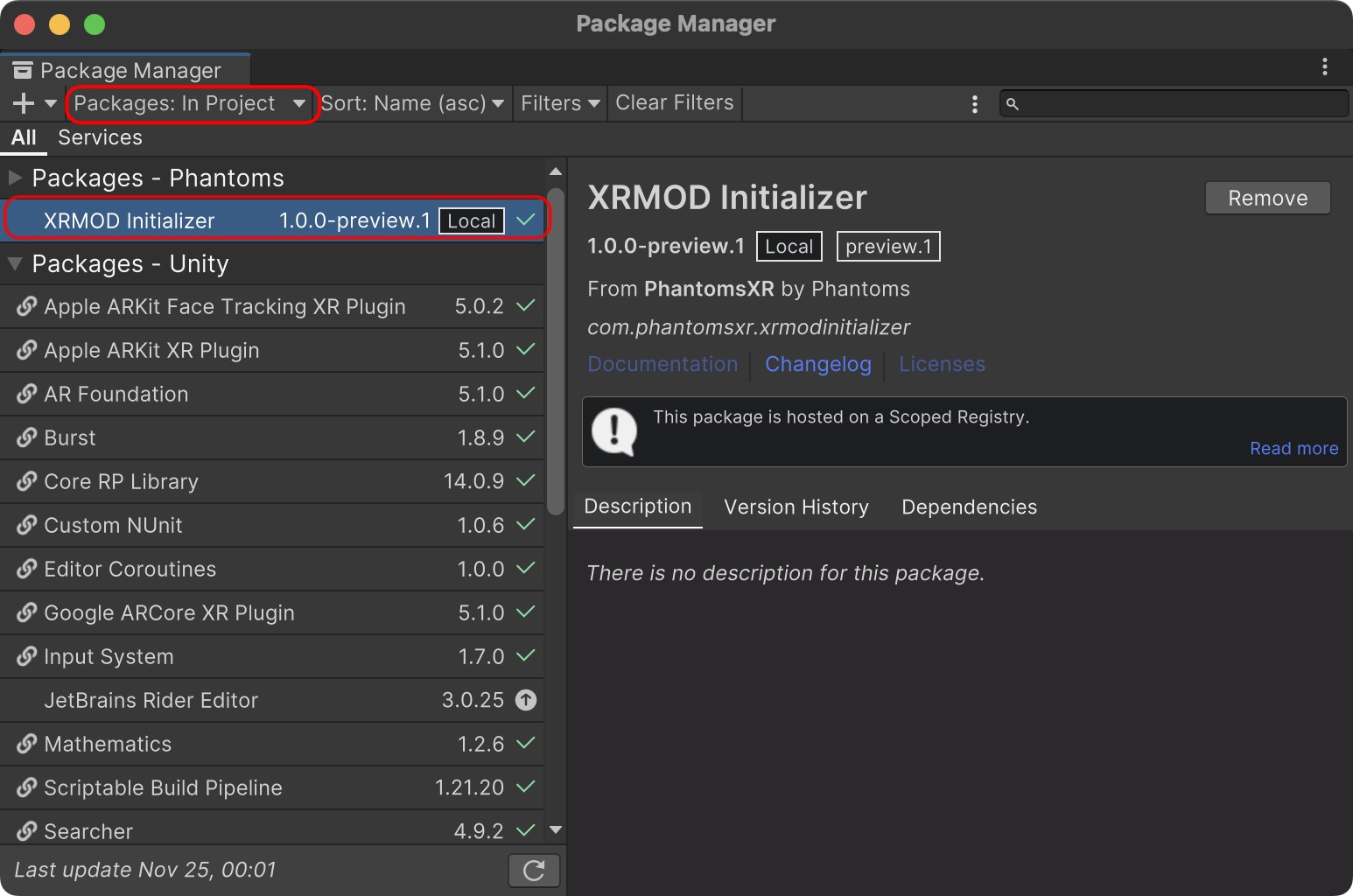
Ok, we now have the XRMODInitializer package installed. Next, we open the XRMODInitializer window through menu bar Tools->XR-MOD->Install XRMOD, and you will see a pop-up window.

Then you just chose the platform you need to install and click the Process button in the lower right corner. If you chose the HandheldAR, there is a platform switcher in the lower right corner, you can switch to iOS or Android OS.
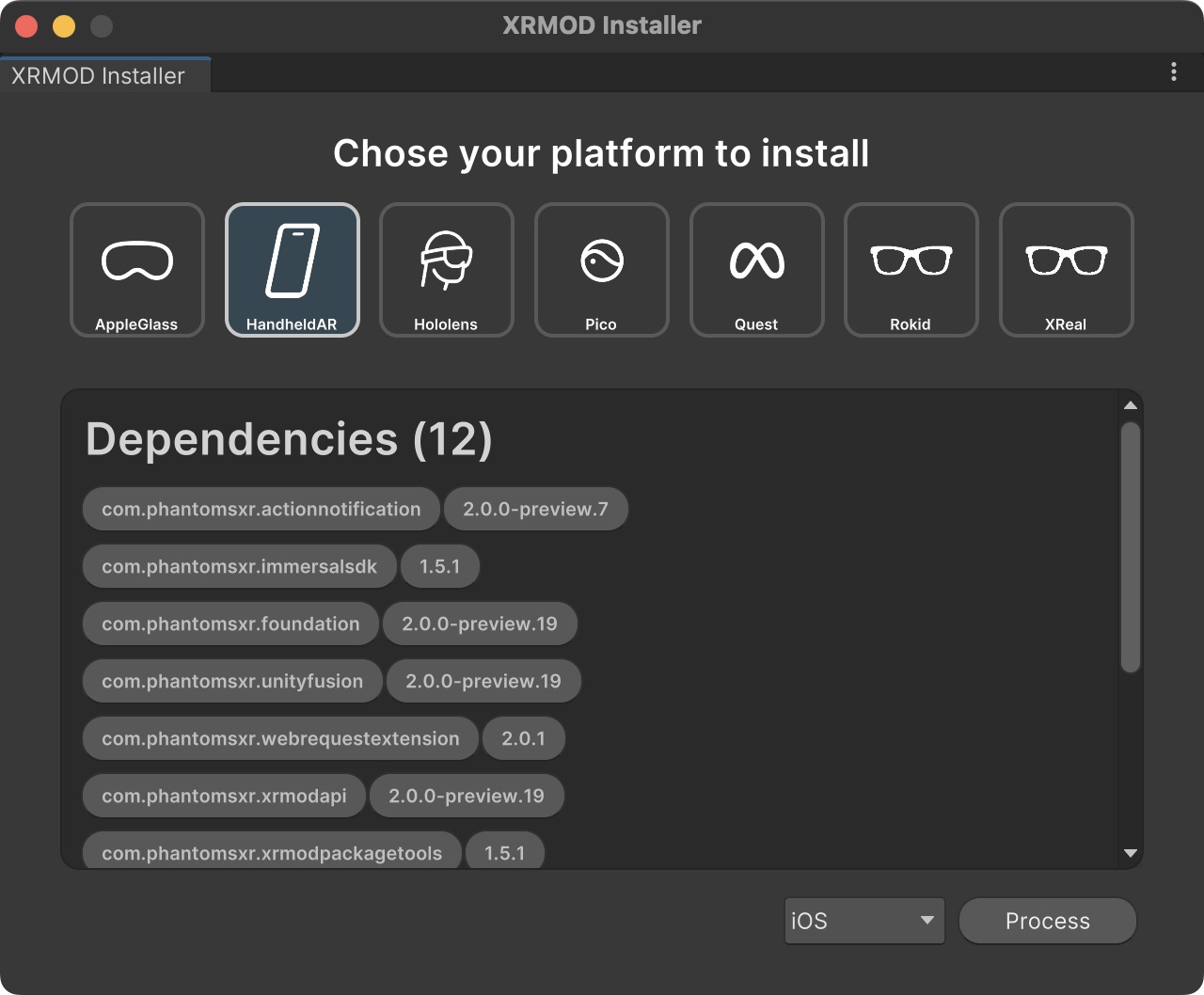
Except for Vision OS and HandheldAR, there is no need to install other SDKs. For other platforms, you need to go to the official website to download the SDK and install it into your Unity project. Click the Get Help or Read More button to learn how to install the platform sdks.
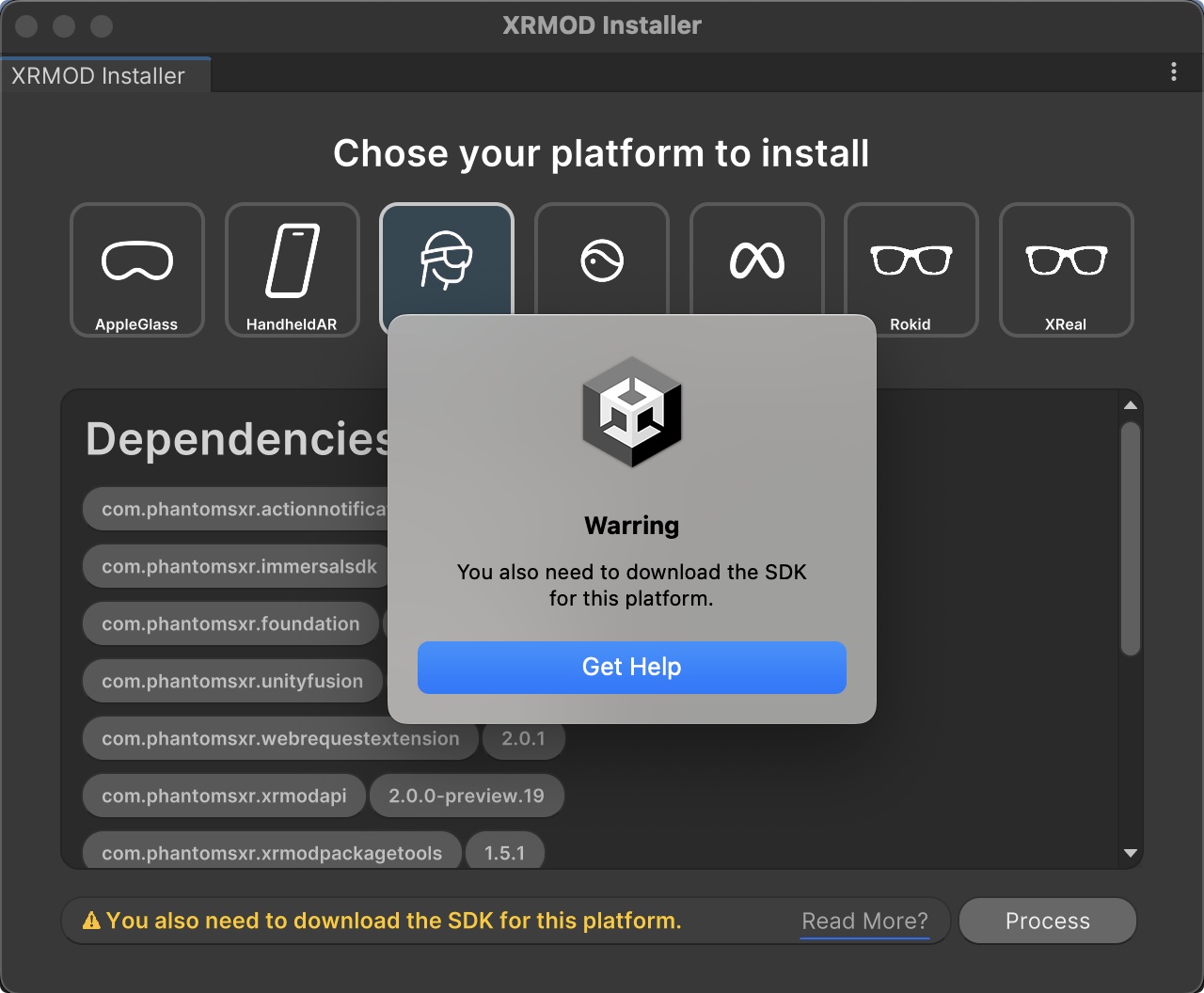
After installing the platform sdks continue to initialize our XRMOD engine, Go to menu bar Tools->XR-MOD->Install XRMOD and chose a platform to install then click Process button.
There may be some pop-ups during the installation process, and we need to do some manual operations.
Input System
The default input system for Unity projects is the old input system, but since we will be using the New Input System for our XRI, Unity will pop up a confirmation window for you to confirm.
If you select Yes your Unity will be restarted, here we must choose No to restart manually later.
DON'T CLICK YES TO RESTART UNITY because it will break XRMODInitializer processing.
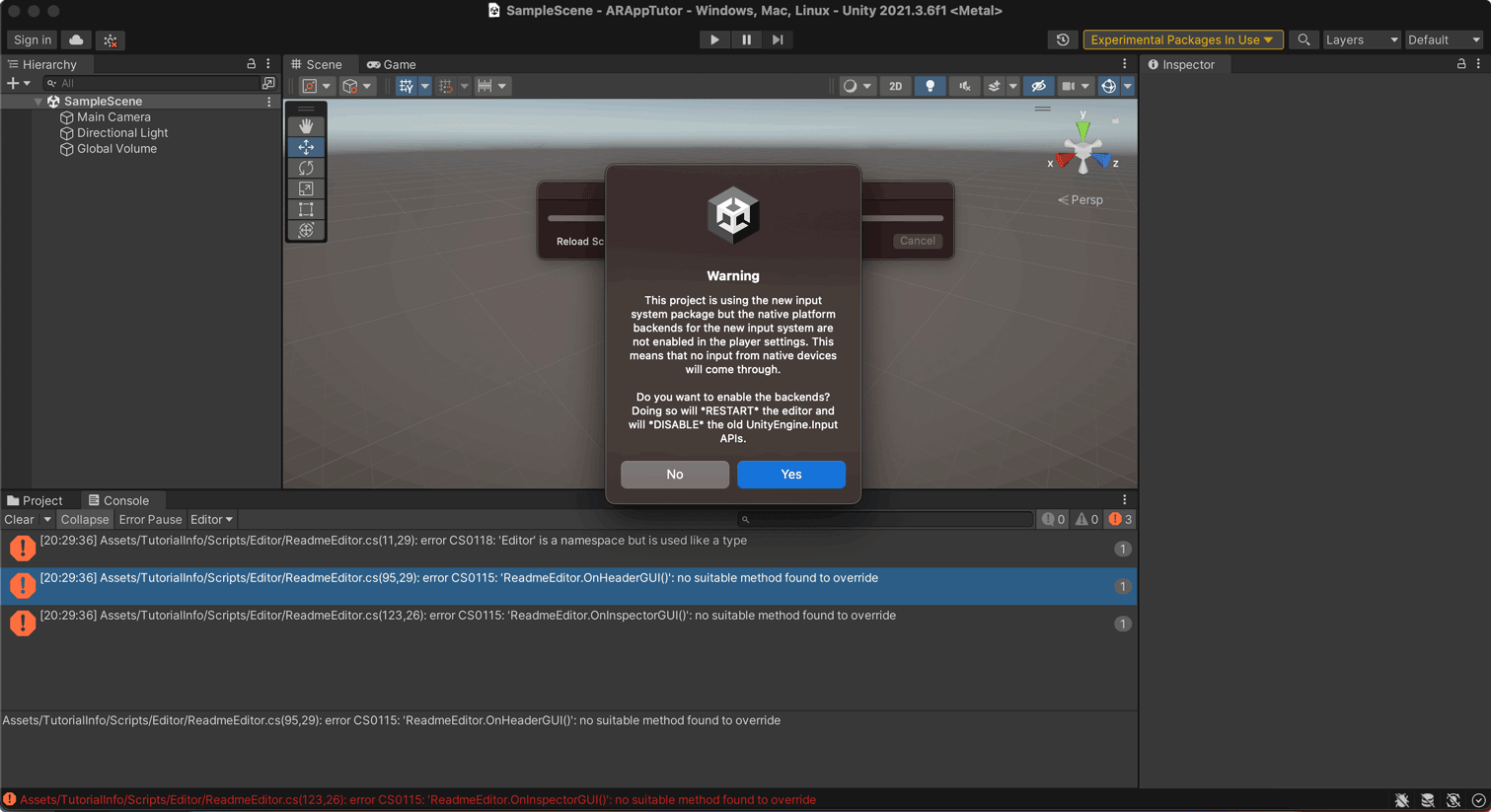
Obsolete Method Or Old API
This proiect may contain an obsolete method to validate interactions between XR Interactors and Interactables. This Update is only required for older projects updating the XR Interaction Toolkit dackage. It this dackage was newly installed please cancel this operation.
Here we select Go Ahead and that's it.
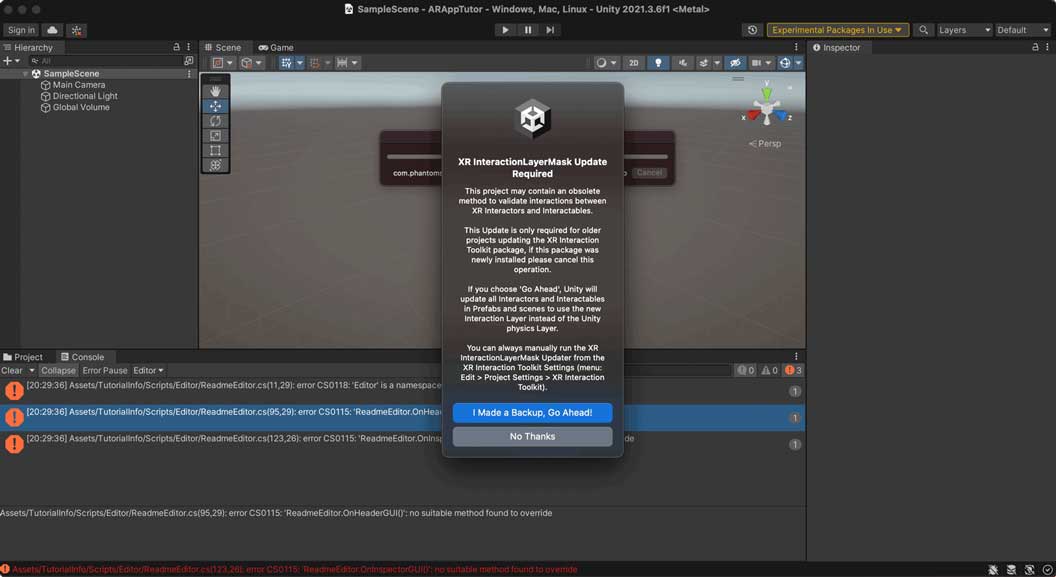
Summary
XRMODInitliazer is a automatic installer for the XRMOD engine. It can help developers quickly install the XRMOD engine without complex configuration.
And if you have any questions or comments during use, please contact us(nswell@phantomsxr.com).
Once all the configuration is done, we are ready to develop the content. Click here to learn how to develop your first XR Experience content.