Create First ARExperience
Introduction
This article will Introduction the AR experience of IKEA Place furniture placement in Focus SLAM mode. Focus SLAM is a focused SLAM algorithm that places the AR virtual body on the position of the indicator.
Prepare
Before starting to create AR experiences, the following software and development kits must be installed:
| Content Dev-Tools | XRMOD tools chain |
|---|---|
|
|
How do I get a development kit?
You can read this article to install it!
How to create a Unity project?
You can read this article to create it!
Create an XRMOD project
Before starting to create, you need to understand the XR-MOD project directory structure. When we use PackageTools to create the structure as follows:
FocusExample
├─Artwork
├─AutomaticGenerated
├─Configures
└─Scripts
├─Editor
└─Runtime
| Name | Describe |
|---|---|
| FocusExample | Project name for the XR-MOD project |
| Artwork | Store and manage art resources, you can create subfolders for classified management |
| AutomaticGenerated | When building the package body, such as MOD dll, AR function configuration files, etc. are automatically generated and are necessary configurations |
| Configures | Automatically created when the project is created to cache the configuration of the AR function. After the project is created, it cannot be deleted, otherwise an error will be reported |
| Scripts | The location where all the code of the project is stored |
| Editor | It is only used in the Unity Editor, generally stores auxiliary resource scripts such as the quick configuration panel of the project, and does not participate in runtime construction |
| Runtime | Stores the runtime code of AR projects, more scripts can be created to implement more interesting logic |
XR-MOD will not automatically load the resources in the AR experience package, and the script needs to load it by itself
Start Creating
Through the previous introduction and preparation, we have a clear understanding of XRMOD Engine, and then we will lead you to create the first XRMOD Engine project. First, we open the XRMOD Engine project builder through Tools->XRMOD->Package Tools Editor, as shown in the following figure.

If you don't know how to use Package Tools Editor, please click here to check.
- Create a project by right-clicking in the
project areaand selectingNew Projectfrom the popup menu - At this point, another interface will pop up, as shown in the following figure.
- Select the
IKEA STYLEtemplate to create, then enter the project name and project storage location on the left - Click the
CREATEbutton in the lower right corner to start creating the project
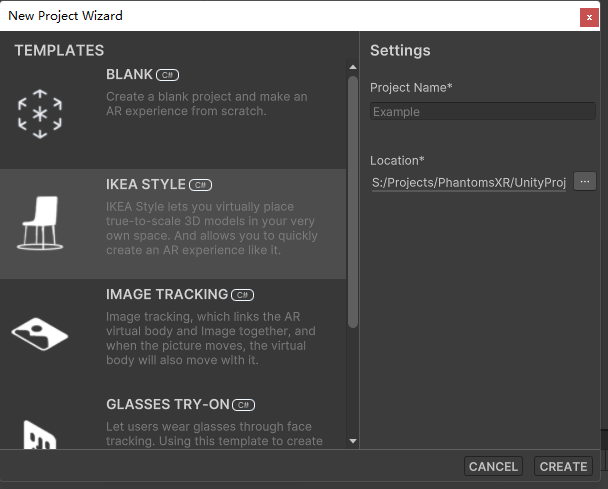
After waiting for the project to be created, we click Build in the right interface of the creator to build our XR project experience content package, as shown in the following figure.
Build Platform and Platform Group must be consistent, otherwise an error will occur.
Deploy
Click the Show in file browser button to go to the XR experience package directory after your XRMOD project build.You will see the following files:
| Name | Type | Description |
|---|---|---|
| focusexample.arexperience | arexperience | All experience inculded, e.g. 3DModels,Textures,Scripts |
| focusexample.json | json | ARExperience file detail and all contents information |
| buildlogtep.json | json | Build detail |

We just need to upload YOUR_PROJECT_NAME.arexperience and YOUR_PROJECT_NAME.json files. build.json is the project build log file, so we do not upload it.
Now you can upload your build assets to the XRMOD cloud.To learn more about XRMOD Cloud click here for more information.