Package Tools Editor
What is the Package Tools
Package Tools is an indispensable content creation tool in the Ar-MOD framework. Let us easily manage resources, algorithms, compression, etc. Use them to release our content to all applications using the AR-MOD framework.
User Interface
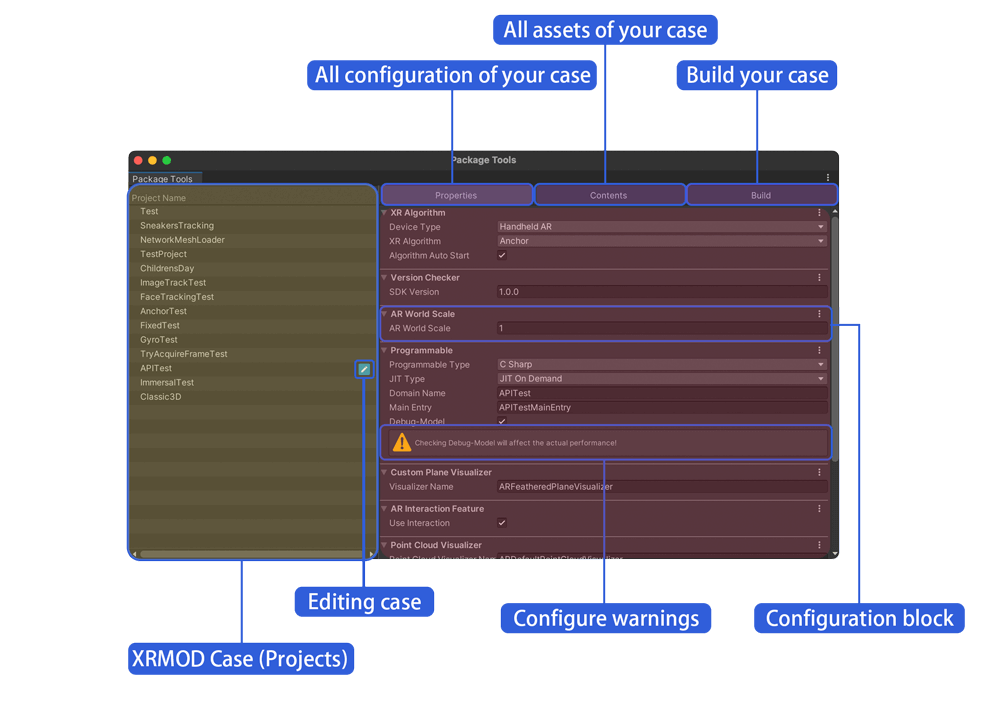
| Color | Description |
|---|---|
| Yellow | Project list, used to present local projects |
| Light purple | Configuration options menu, Property: AR features, used to configure various AR algorithm features, etc.; Contents: used to manage the resources in the AR experience package; Build: build an AR creative experience interactive package |
| Light Red | Configuration workspace, used to configure the current AR experience, content, packaging, etc. |
How to use Package Tools
Create A XRMOD Project
At first, open the packageTools tool interface by Tools-> AR-MOD-> Package Tools Editor

Move mouse to left side's project area and right click, Select New Project in the project workspace. to popup a project waizard and select a template to create a new project.
- Project name is not allowed to use numbers or symbol, must start with A-Z/a-z characters.
- The project save path must be in the Unity/Assets folder
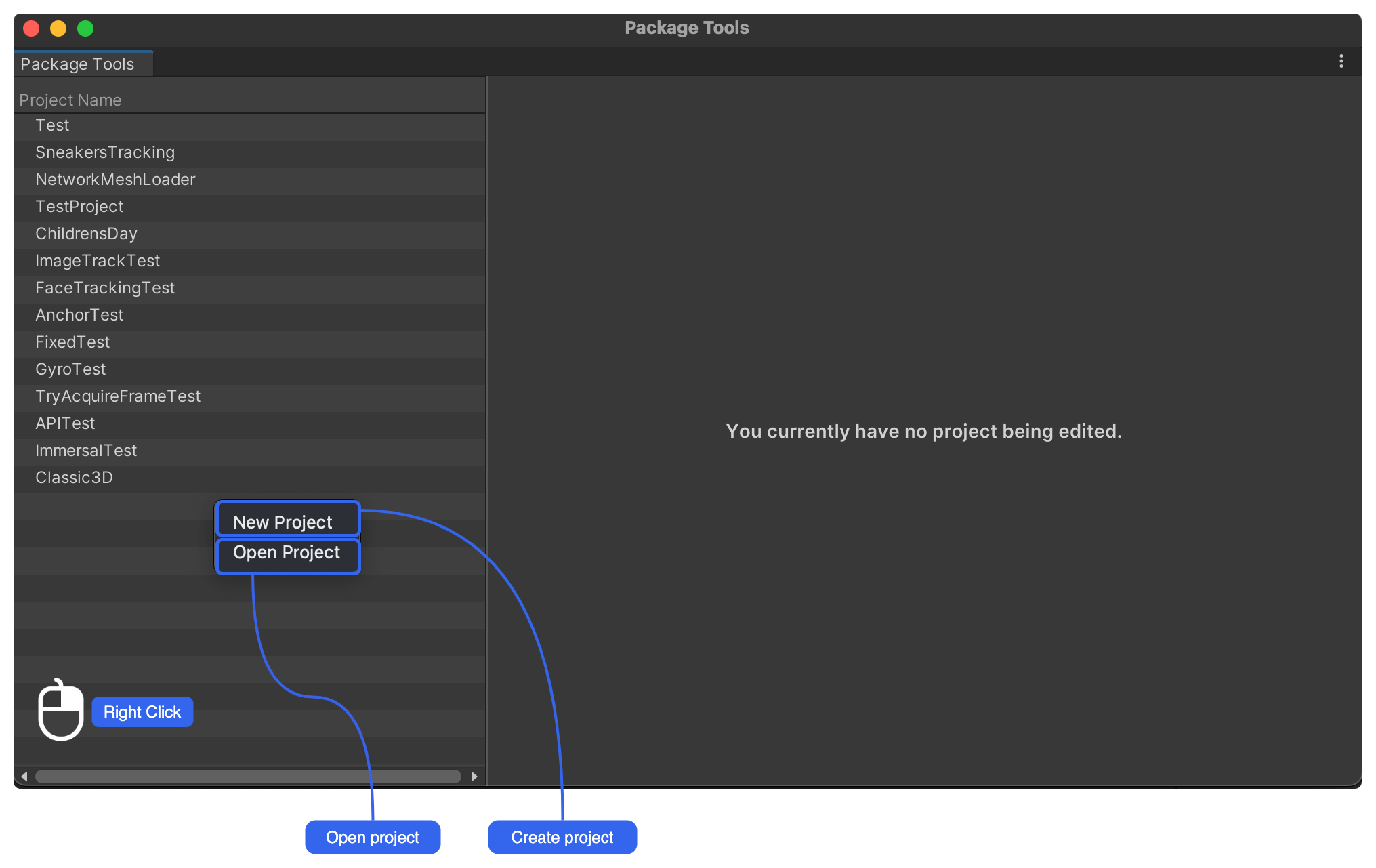
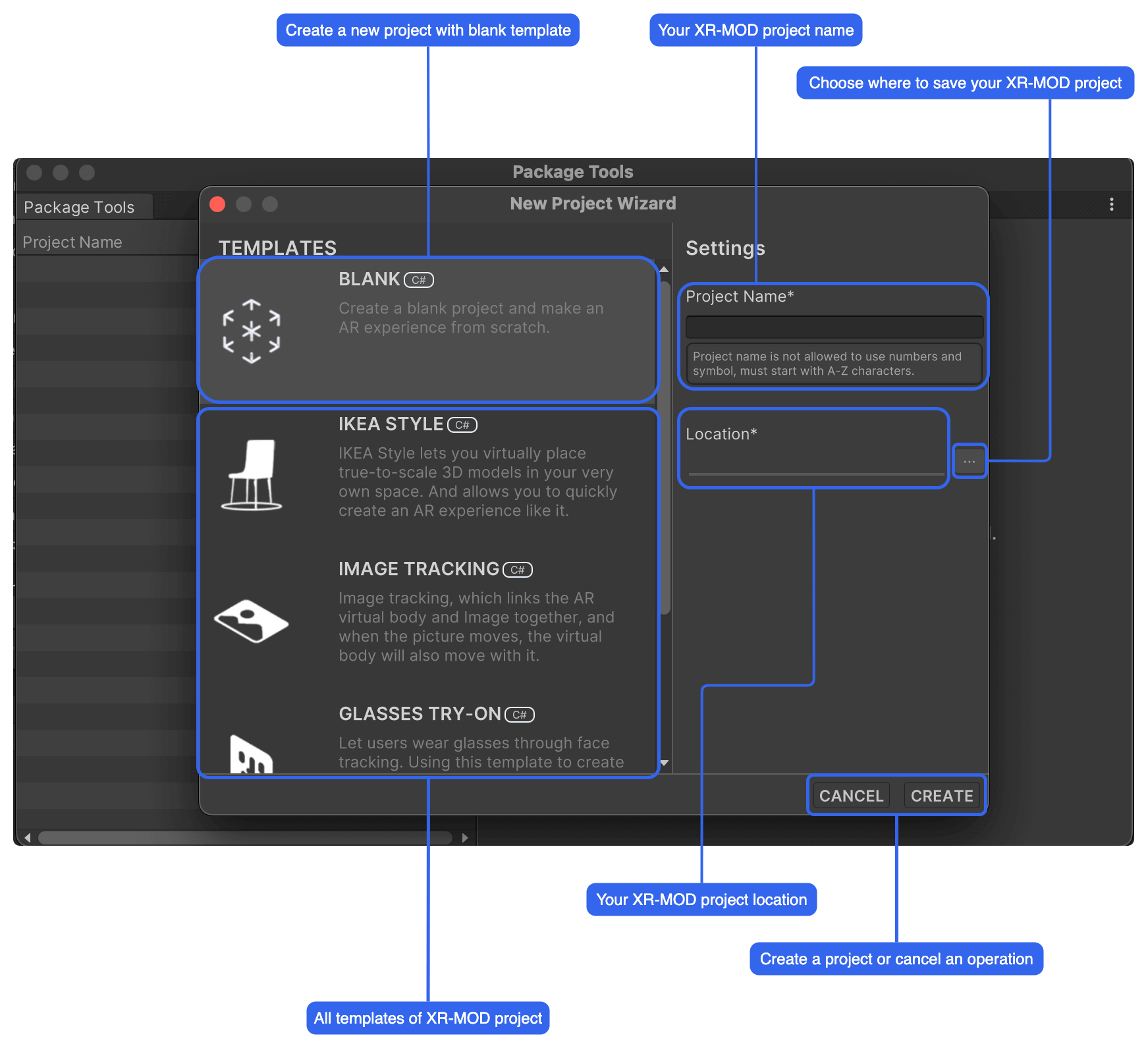
Project Directory
ARWorldCase
├─Artwork
├─AutomaticGenerated
├─Configures
└─Scripts
├─Editor
└─Runtime
| Name | Describe |
|---|---|
| ARWorldCase | Project name for the XR-MOD project |
| Artwork | Store and manage art resources, you can create subfolders for classified management |
| AutomaticGenerated | When building the package body, such as MOD dll, AR function configuration files, etc. are automatically generated and are necessary configurations |
| Configures | Automatically created when the project is created to cache the configuration of the AR function. After the project is created, it cannot be deleted, otherwise an error will be reported |
| Scripts | The location where all the code of the project is stored |
| Editor | It is only used in the Unity Editor, generally stores auxiliary resource scripts such as the quick configuration panel of the project, and does not participate in runtime construction |
| Runtime | Stores the runtime code of AR projects, more scripts can be created to implement more interesting logic |
Add AR Experience Features
- Set the AR algorithm am Algorithm (required)
- Set logical scripts and entry Programmable (required)
- Domain Name must match the project name
- MAIN Entry Create Project Name + MAINENTRY
- Set the required features (on-demand)
How to add new feature block?
Edit your project and switch to the Properties section, then right-click (mouse) in an blank area. You will see the menu pop up.
Collect AR Objects
- Go to Content Section
- Drag the AR content resource from the Unity Assets panel to Content; and use short name naming. You can right click on the resource to select Short Name
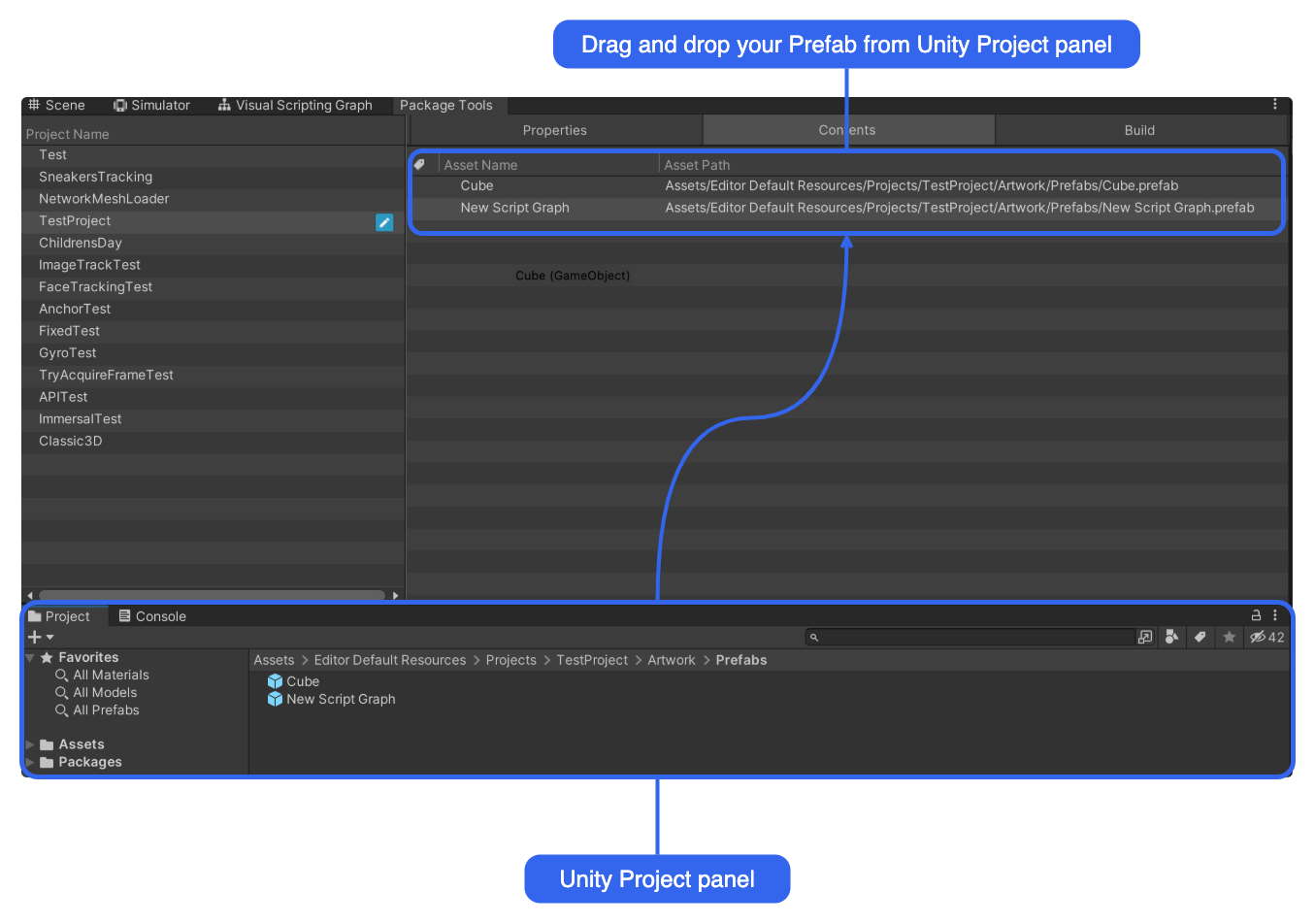
Build AR Experience
- Go to build Section
- Settings need to build a platform and gorup
- Set compression method (recommended LZ4)
- Clilck build button to start build ARExperience
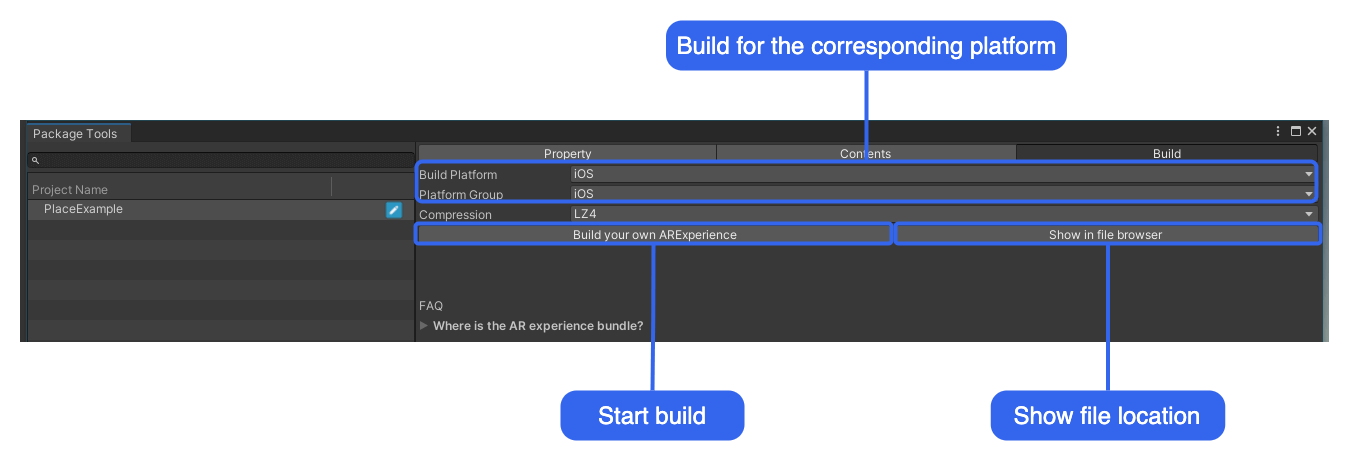
- Build Platform and Platform Group must be the same!
- Make sure the scene has been saved or not modified, otherwise it will not be packaged successfully.
So far, the AR creative interactive experience resource package has been built, and it can be deployed to the Dashboard later.
The AR creative experience content package will be output to your project root directory ServerData/package platform (such as: iOS)/project name under
- Your Project Name.arexperience
- Your Project Name.json These files will be upload to our dashboard later.
Summary
Use the Package Tools Editor to quickly create an XR-MOD experience project, and quickly set up and build for our XR experience. In addition, you can build your own templates and share them with creators all over the world.